How to Connect Sony Bluetooth Headphones to Mac
Learn how to connect the Sony Bluetooth headphones to Mac in this idiot-proof guide.

After months of research, you finally decided on your choice of true wireless earbuds (TWS) – the SONY WF-1000XM3. This bluetooth earbuds has been raved about for its excellent active noise-cancellation and sound quality. However, you just cannot figure how to connect it to your Mac.
The provided manual gives no concise instructions and you are starting to doubt both your decision and intellect.
That is why we have written this idiot-proof guide to give you step-by-step instructions to connect your Sony Bluetooth headphones to the Mac.
Let's dive in.
Quick Links:
- Reset the SONY WF-1000XM3
- Connecting the SONY WF-1000XM3 to Mac
- How to Quickly Switch Bluetooth Connection from Your Phone to Mac
Reset the SONY WF-1000XM3
Before you try to pair your earbuds, I recommend that we do a factory restore. This will clear all the previous pairing information within the earbuds and allow you to start from a clean slate. It's also one of the most effective ways of solving underlying audio problems like audio delays, and stutters. Or, even save you from interferences.
If you are taking your earbuds out fresh from the box, you can skip this step and jump straight to "Connecting the SONY WF-1000XM3 to Mac".
Steps to reset the SONY WF-1000XM3:
- Make sure the earbuds are placed in the charging case.
- Open the case cover.

Open the charging case cover of the Sony WF-1000XM3 - Touch and hold the fingers on the touch sensors of both earbuds. Hold for roughly ~10 seconds.

Place and hold two fingers on the sensors of the WF-1000XM3. - Let go of your fingers when the earbuds start to flash red.
- The blue indicator lights on the earbuds will then flash for 4 times.

Release the fingers after you see red lights flashing on the earbuds. - The earbuds are now successfully reset.
If you want to reset the Bluetooth earbuds without losing the existing pairing information, you can do a soft reset.
Connecting the SONY WF-1000XM3 to Mac
Just as how Apple's Airpods can connect with Android phones, Sony's WF-1000XM3 can also connect easily to Mac. In this guide, my Mac is running on the Mojave operating system. If you are running other versions of the OS, your menu might appear different.

The following steps assume that you are taking the earbuds out of the case for the first time. If you are not, I highly advise you to read the "How to Reset" section above.
Steps to pair the SONY WF-1000XM3:
- Make sure the earbuds are charged and turned on.
- Remove the earbuds from the charging case and put it in your ears
- There will be a voiceover saying "Power On", proceed by announcing the battery level of the earbuds.
- The earbuds will automatically go into "Pairing" mode. A voiceover will say "Bluetooth Pairing". The earbuds will proceed to flash blue lights.

The Sony WF-1000XM3 earbuds emits blue indicator lights when in pairing mode. - Make sure the Bluetooth is turned on for your Mac.
- The Bluetooth menu can be found on the menu bar, represented by a Bluetooth icon.
- If the icon appears to be dull/faded, it means that it is turned off. But if the icon is bright, it means that the Mac's Bluetooth is currently active. See the photos below.
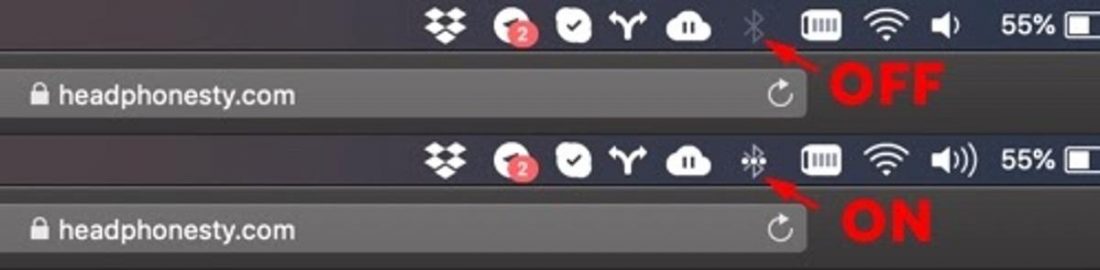
Check if Bluetooth on Mac is turned on or off
- Click on "Open Bluetooth Preferences…".
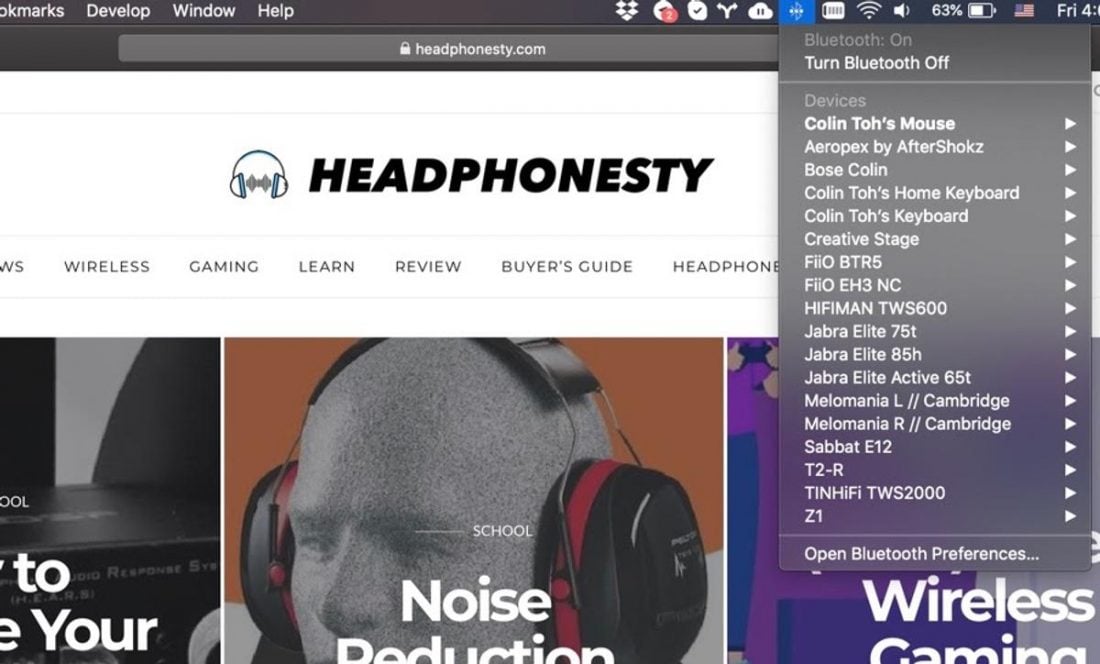
Bluetooth menu on Mac activated. - At this point, the Mac will start to scan for surrounding Bluetooth devices that are in the pairing mode.
- Make sure your earbuds appear on the list and click on the "Connect" button next to it.
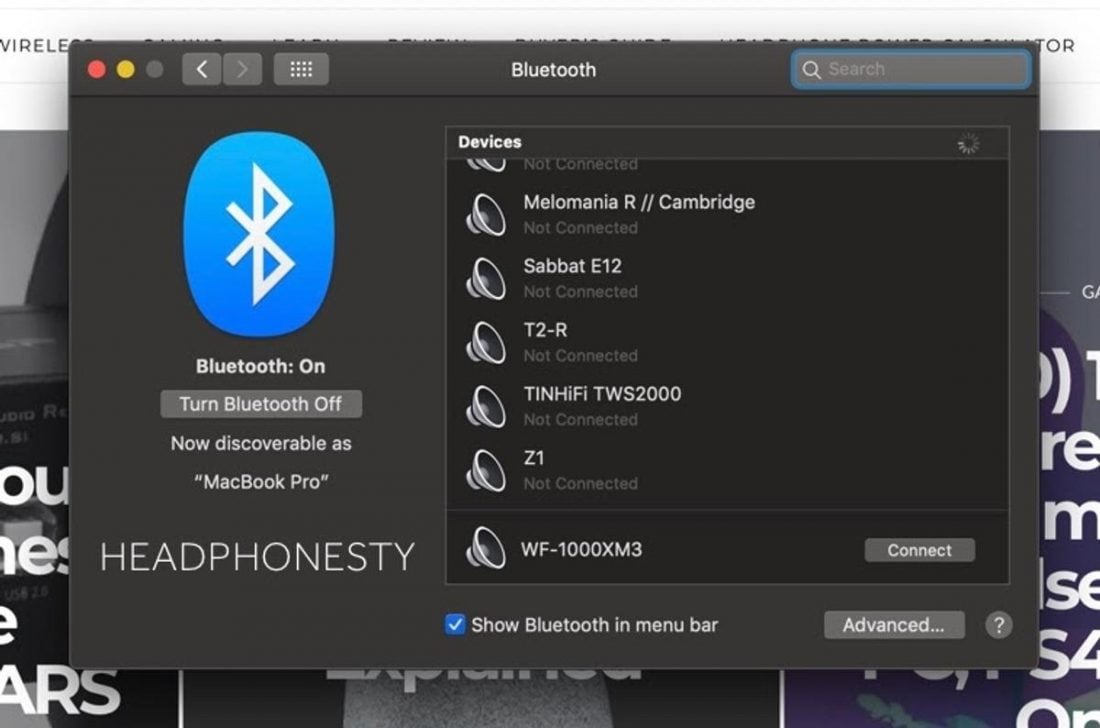
You can see that the Sony WF-1000XM3 is found in active pairing mode. - It should show up as connected in the Bluetooth list.
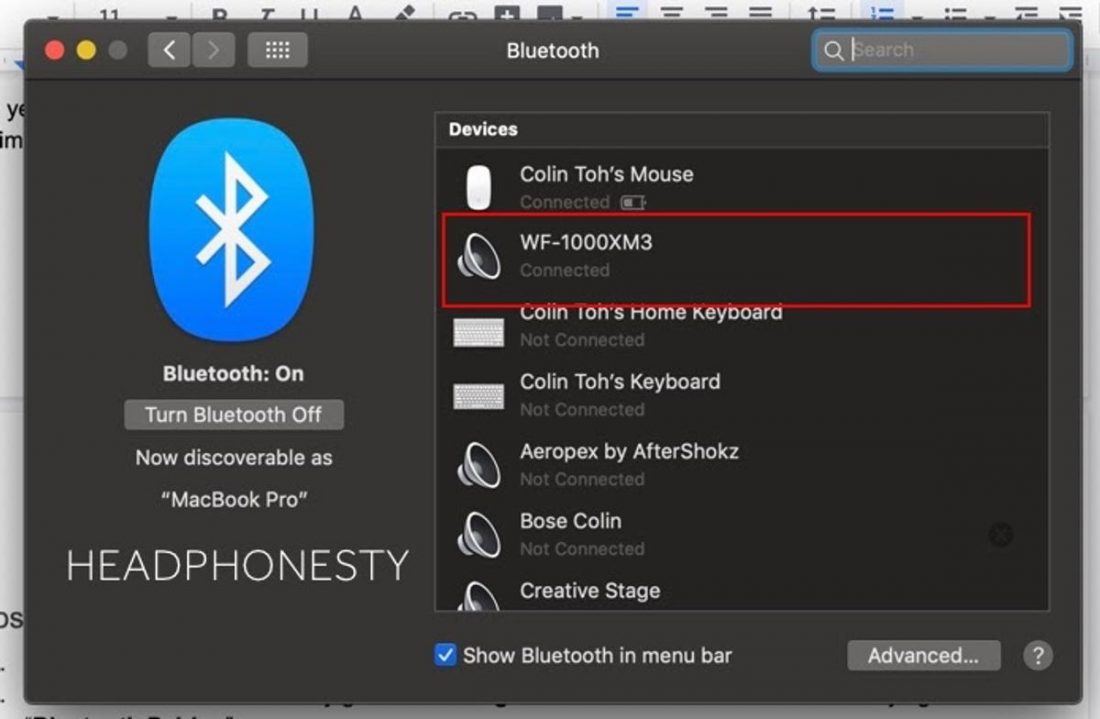
Once connected, the Sony bluetooth earbuds will be found in the connected list. - You should test for audio to make sure the output is set correctly to the Bluetooth earbuds.
- Click on the volume button on the menu bar.
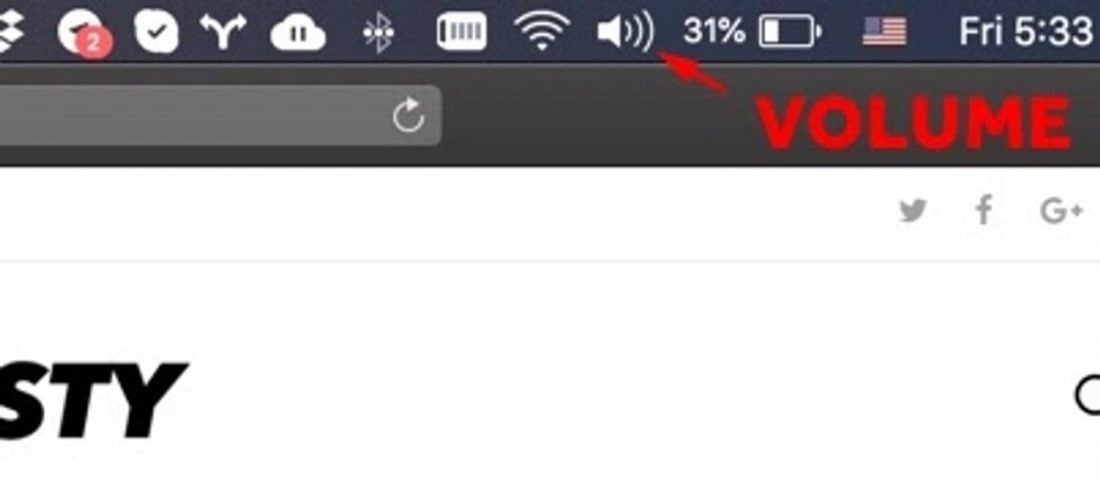
Volume button on the menu bar - Make sure the Bluetooth earbuds are selected as the default audio output.
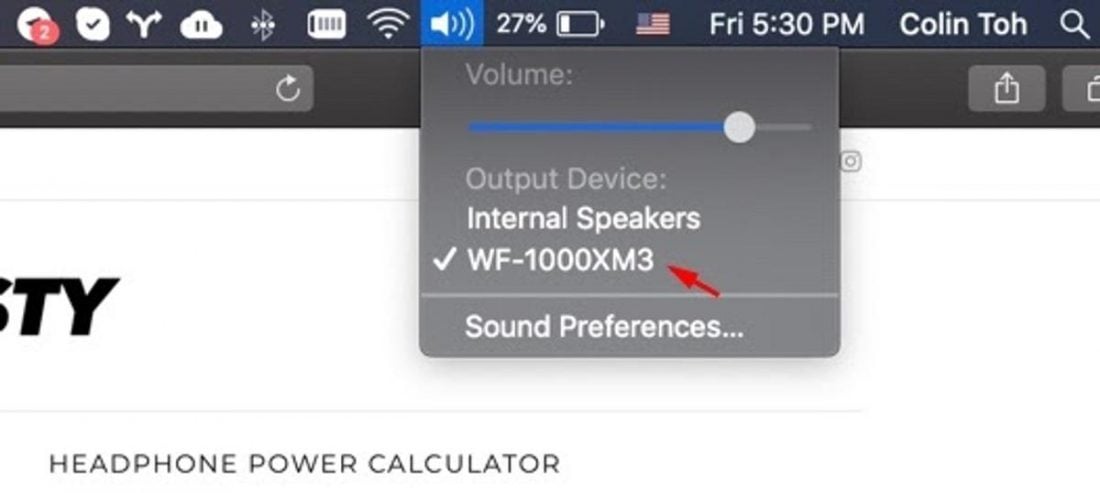
Make sure the default audio output is Sony WF-1000XM3 - Pick your favourite streaming channel (Youtube, Netflix, Spotify, etc) and play some sound. You should be able to hear the sound playing through to the earbuds.
Should you encounter any problem, feel free to browse through our ultimate guide on how to connect any bluetooth headphones to Mac.
How to Switch Bluetooth Connection from Your Phone to Mac
Let's say the Sony WF-1000XM3 is currently connected to an Android or iOS phone and you want to quickly pair with a Mac that wasn't connected before. You also want to be able to retain the pairing information of the phone.
What should you do?
You can activate the "Pairing" mode on the fly without the need for the charging case.
Connect Sony WF-1000XM3 to Mac while connected to the phone:
- Place and hold your fingers on each of the earbuds' sensor points.
- Hold it for ~7 seconds.
- A voiceover will announce "Bluetooth Pairing". This signifies that the earbuds are in the "Pairing" mode now.
- Go to this section and continue from Step 3.
Limited Bluetooth multipoint support
Unlike some headphones, Sony WF-1000XM3 has a multipoint connection option which means you don't have to disconnect your headphones from one device to connect to the other.
Bluetooth multipoint connection allows a headset to be connected simultaneously to two or more audio sources, i.e., your phone and Mac. However, the Sony WF-1000XM3 has limited Bluetooth multipoint support.
It is only able to connect to two devices unless one is specifically for music playback while the other is only for calls.
Conclusion
With this guide, you will be able to connect your Sony WF-1000XM3 to your Mac and start enjoying the headphones in no time.
However, if you are looking for guides to connect Sony headphones to other types of devices (not just Mac), feel free to check out the following guides.
- How to connect Bluetooth headphones to PC
- How to connect Bluetooth headphones to Switch
- How to connect Bluetooth headphones to Xbox One
- How to connect Bluetooth headphones to TV
Does this guide work for you? Leave a comment below.
How to Connect Sony Bluetooth Headphones to Mac
Source: https://www.headphonesty.com/2020/06/connecting-sony-bluetooth-wf-1000xm3-to-mac/